CloudSEE Int'l 3.6.0
Free Version
Control Your Security Cameras with Ease
CloudSEE is a useful app that enables you to view and control the surveillance footage that is being captured by your security camera on your Smartphone. If you have been looking for a way to keep an eye on the video feed that your home security cameras are recording from a remote location such as your office then you should download this remote camera app on your Smartphone as soon as possible. It will allow you to view the security footage on your Smartphone and at the same provide you the opportunity to control your security cameras as well. CloudSEE has a user-friendly interface and has been intuitively designed as well. This makes it easier for even inexperienced users to utilize the features of this app.

You will need to Login into CloudSEE in order to start making use of it. There are two types of Login available to you. You can choose to login using your Phone/Email/Username and Password if you are a registered member of CloudSEE or via the Visitor Login which does not require any information. There are also options available for seeing the Demo mode which consists of videos on how to use this remote camera app, registration for becoming a CloudSEE member and retrieval of your CloudSEE account. To test the app, it is best to first enter via the Visitor Login.
CloudSEE offers a variety of ways for you to add your security cameras into the app. You can find the option for adding security devices into this remote camera app by clicking the + icon that is located at the top-right corner of the app. Clicking on it will open up a drop-down list containing the ways in which you can connect a security camera to CloudSEE. The options that you will find for adding security devices into this app include Add by CloudSEE ID, Add by Sound Wave, Add AP Device, Scan QR Code, Scan LAN Device and IP/DNS. Each option has its own separate window where you have to enter the required information before you can use it for connecting your security device to the app.
The Add by CloudSEE ID option requires you to enter your CloudSEE ID, nickname, username and Password for adding your security camera to the app. The Add by Sound Wave option requires pressing and holding the reset button on your device until you hear a voice prompt after which you will have to release the button and tap on the 'Next' button located at the foot of the screen.
Scan QR Code option needs scanning of the QR Code present on your security device while the app will search automatically for AP devices and LAN devices for the options Add AP Device and Scan LAN Device respectively. In order to add a security camera into this remote camera app using the IP/DNS option, you will have to enter the IP/Domain, Port, Nickname, Username and Password.
CloudSEE offers up a number of customization options to you as well which can be found in the Function Setting section of the app. You can access this section through the Personal Center which can be accessed by tapping on the Mine icon located at the base of the screen.
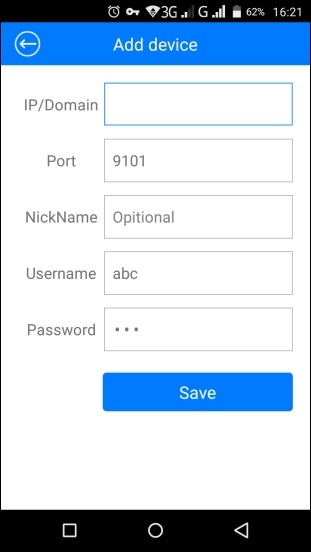
Features:
- User-friendly interface
- Intuitive design and layout
- Various ways to add devices
- Option for adding device using sound waves
- Support for QR Code scanning
- Numerous customization options
Conclusion:
CloudSEE is a remote camera app that has been designed for people who are conscious about the security of their homes and want to keep an eye on it from afar. It offers them the chance to see and manipulate the surveillance feed that is being sent by their home security cameras while sitting in their offices. It is a good app to have on your phone if you have a security camera you can connect this app too.
Our Recommendations